Add new Markers
Method 1 – Search existing place on the map
Search the place in the search-field when you are in EDIT mode of the map

Click on a place in the search result – a green marker will show up
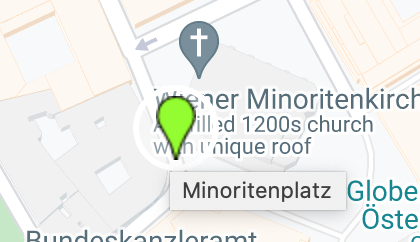
Click on the green marker and then click on + Add to map
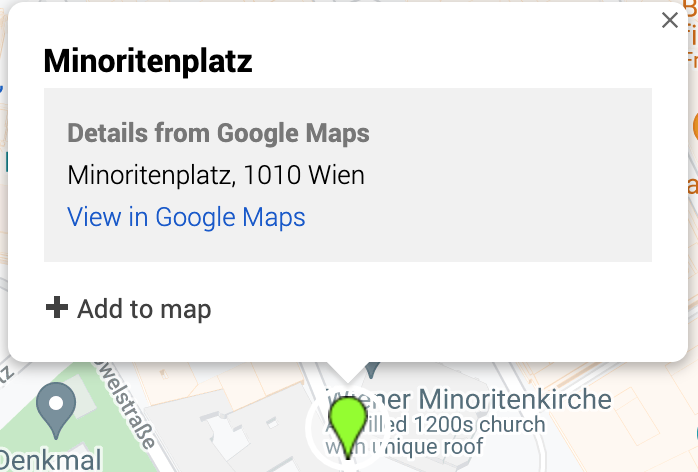
Now clear the Google Maps Details from the newly created marker by clicking „Remove“
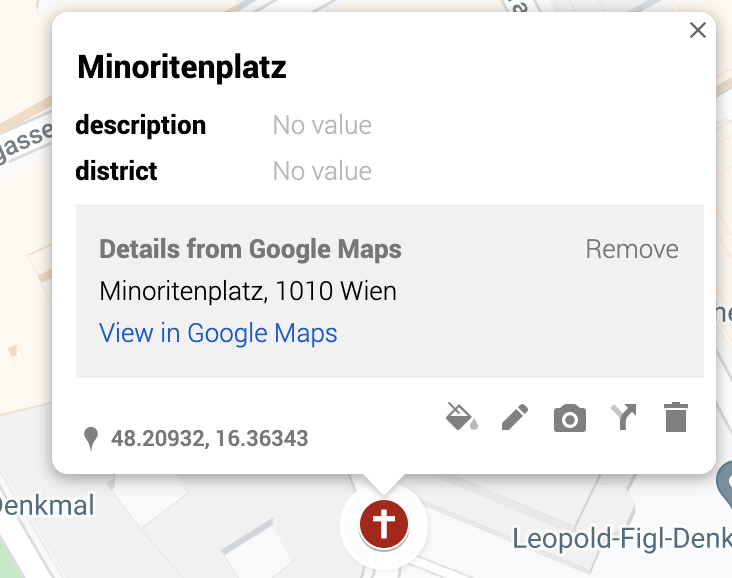
Now you can start editing the marker with the pencil icon
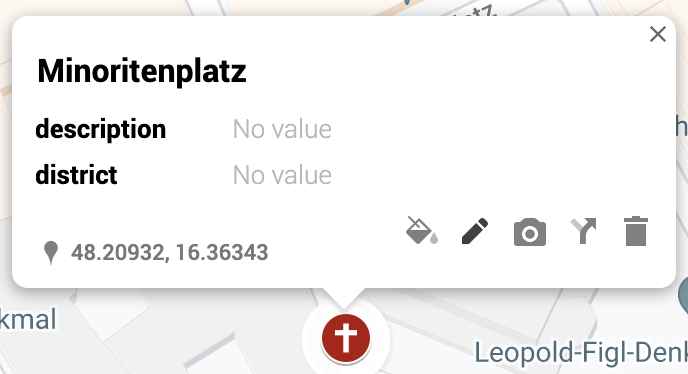
We recommend using the following format:
Name:
ZIP City Location
Description:
Day Time Details where to find the place
Note: you can have multiple lines in the description field by using Shift+Enter
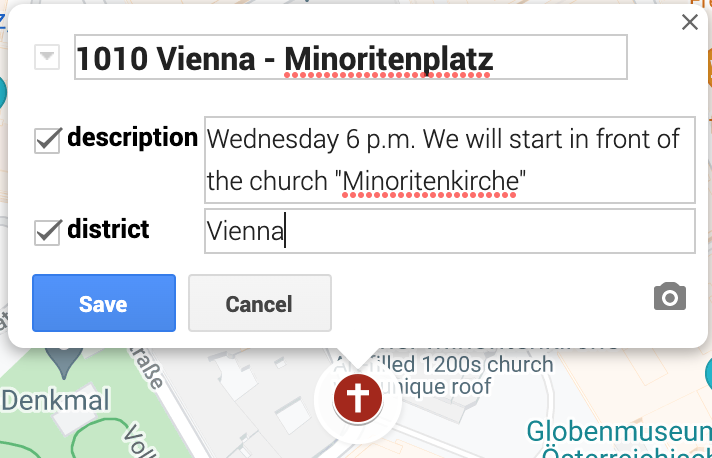
The map is saved and published by clicking on „Save“
Method 2 – Set the marker manually
Navigate to the place on the map and set a new marker with the marker-symbol in the toolbar
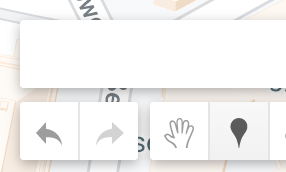
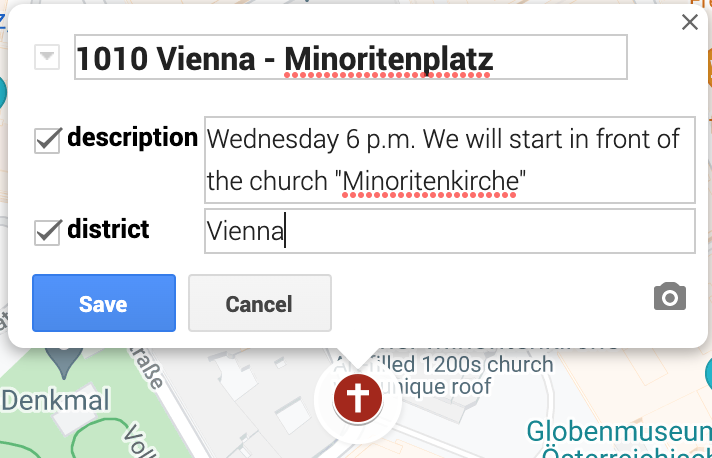
Add Map Administrators
The Creator of the map can give write access to multiple persons by adding Gmail Accounts in the share section
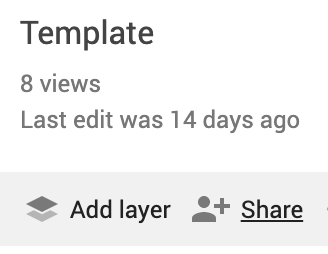
Important: Please ensure that „Anyone with this link can view“ is always on, else no visitor can view the map
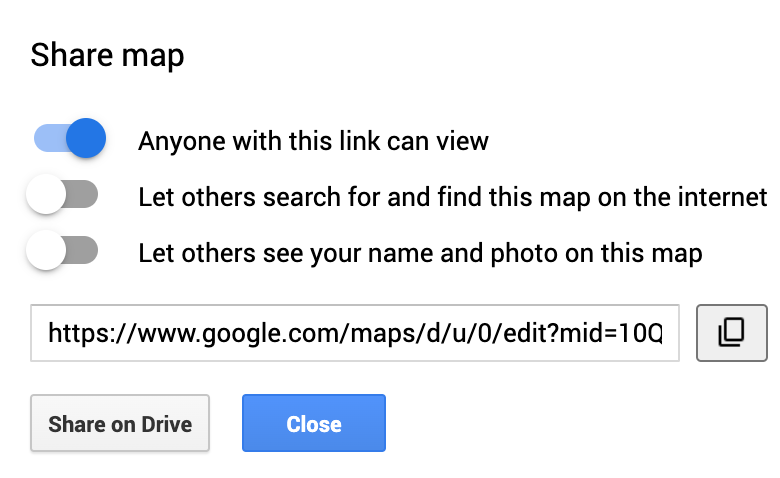
Use „Share on Drive“ to add another Editor for the map (You will need a Gmail address of the new editor)